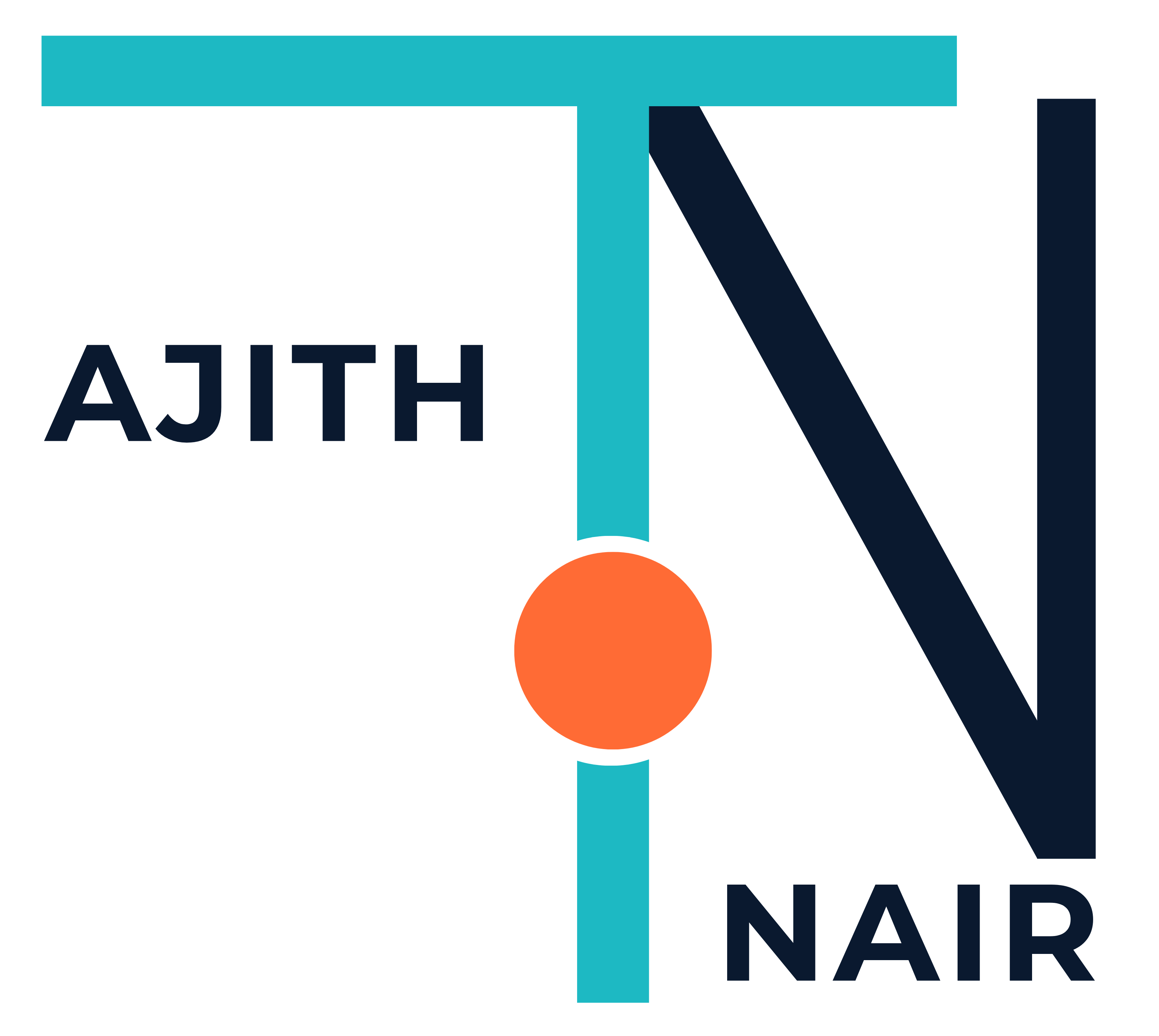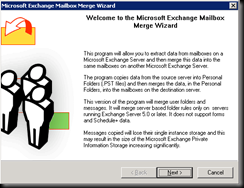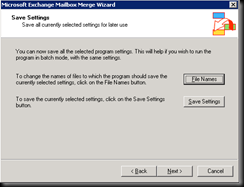Download it here for Exchange 2003
1) Extract the file to any local folder and run the Exmerge
2) if you are getting this error message as below please go to step 3 otherwise proceed to 4
3) copy the exchmem.dll from Exchsrvrbin and paste it in the Exmerge folder or
copy the exmerge to the Exchsrvrbin folder
4) you will get the welcome screen from Exmerge , Click Next to Proceed
5) On the Procedure Selection dialogue box, select Export or Import (Two Step Procedure).
6) On the “Two Step Procedure” dialogue box, select “Step 1: Extract data from and Exchange Server Mailbox”.
7) In the “Source Server” dialogue box specify the name of your Exchange server.
8) In the “Database Selection” dialogue box select the mailbox store you want to perform the action upon.
9) In the “Mailbox Selection” dialogue box select individual mailboxes or press the “Select All” button to select all mailboxes found in that store.
10) On the “Locale Selection” dialogue box select the Locale that you would like to use to search the mailboxes.
11) Specify the path to the folder where you want to place the .PST files
12) On the “Save Settings” dialogue box you can now save the settings you’ve configured so far, or you can just click Next. You can also change the name and location of the files used by EXMERGE by clicking on the “File Names” button.
12) Process will begin and if any failures happened it will show in the log file