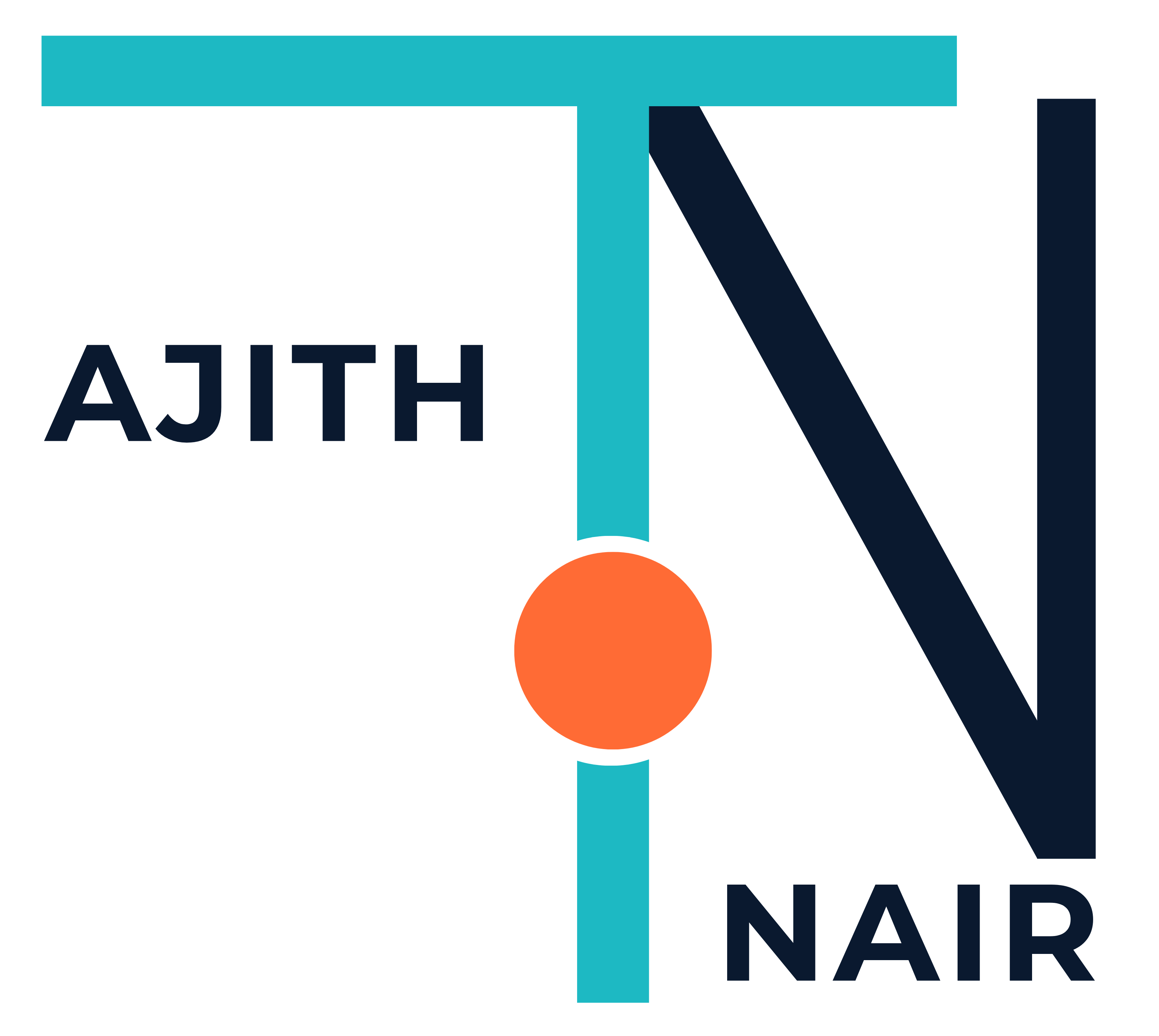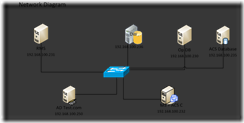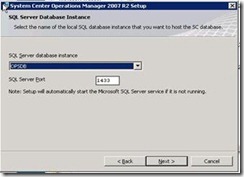Here is my test environment for SCOM
All are VMs and given minimum requirements for Memory, HDD and Processor
Domain Controller – test.com
IP Address: 192.168.100.250
Operations Database (Ops DB): 192.168.100.230
Root Management Server (RMS): 192.168.100.231
Management Server (MS) + Audit Collection Server Collector (ACS C): 192.168.100.232
Audit Collection Server Database (ACS DB): 192.168.100.235
Data ware House (DW): 192.168.100.236
Preparing the Active Directory
To prepare accounts and groups in Active Directory
1. In Active Directory Users and Computers, create five accounts:
|
Account Role |
Account Name |
|
Management Server Action account |
MgtSvrAction |
|
SDK and Configuration Service account |
SDKConfigSvc |
|
Data Reader account |
DataRdr |
|
Data Warehouse Write Action account |
DataWHWrtActn |
|
Operations Manager Administrator account |
OpsMgrAdmn |
Note:
These can all be domain user accounts. No special privileges are required at the domain level.
Select Password never expires for the individual accounts.
2. In Active Directory Domain Services,
Create a Global Security group for the Operations Manager Administrators.
3. Add the Operations Manager Administrator Account to the Operations Manager Administrators Global Security group.
Operations Manager DB Server
To prepare accounts and groups on the Operations Manager server
|
1) On the server that you are going to install Operations Manager on, log on with an account that has local administrator rights. 2) In the Computer Management tool, under Local Users and Groups, open the Administrators group and add the Operations Manager Administrators Global Security group that you created in step 2 of “To prepare accounts and groups in Active Directory.” 3) Also add the accounts that you created to use as the Management Server Action account, the SDK and Config account, the Data Reader account, and the Data Warehouse Write Action account. 4) Log off and then log back on with the Operations Manager Administrator account (for example, OpsMgrAdmn). |
Install SQL Database standard or Enterprise before proceeding to install OPS Manager Database
To check prerequisites for OperationsManager
1.  Logon to the system with Operations Manager Administrator account credentials.
Logon to the system with Operations Manager Administrator account credentials.
2. From your Operations Manager 2007 installation media, double-click SetupOM.exe to start the System Center Operations Manager 2007 Setup on the Start page.
3. Under the Prepare heading, click Check Prerequisites to start the Prerequisite Viewer.
4. In the Components box, select the Operational Database
To install the OperationsManager Database